add - Add New Album to MusicDB¶
This command provides a workflow for importing a new album. It adds its songs to MusicDB and allows renaming then to follow the MusicDB naming scheme. When the artist of the new album does not exists, it gets also added to MusicDB.
It does the following steps:
Find artists and albums that are not in the database
Provide an UI to rename the files (with online validation)
Normalizes the Unicode of the file names to NFC (Canonical Composition) when applying
[c] Clean namecommand.Import artist and album
Import artwork (if there is one in the meta data)
Import lyrics (if there are some in the files meta data)
Press Ctrl-D to exit the tool and reject changes.
The following sections describe how to use the Unicode based UI to import new albums to MusicDB.
Select Album¶
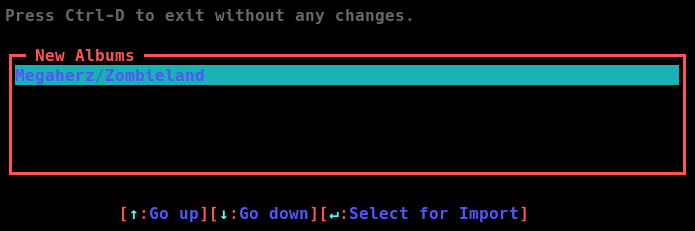
After calling musicdb add a list of all albums in the music collection will be shown (see screenshot above).
These albums are not registered in the database yet.
In case the list is empty, no new albums got found.
In this example, a new album of the band Megaherz shall be added to the database.
The albums song files are stored at /data/music/Megaherz/Zombieland/.mp3.
The music root directory (the path of the music collection) is /data/music.
You can only import one album at a time. If the artist on an album does not exist yet, it will be created with importing its first album. Select the album you want to add to the database using the arrow keys (↓ and ↑) and press enter (↵).
Repair File Names¶
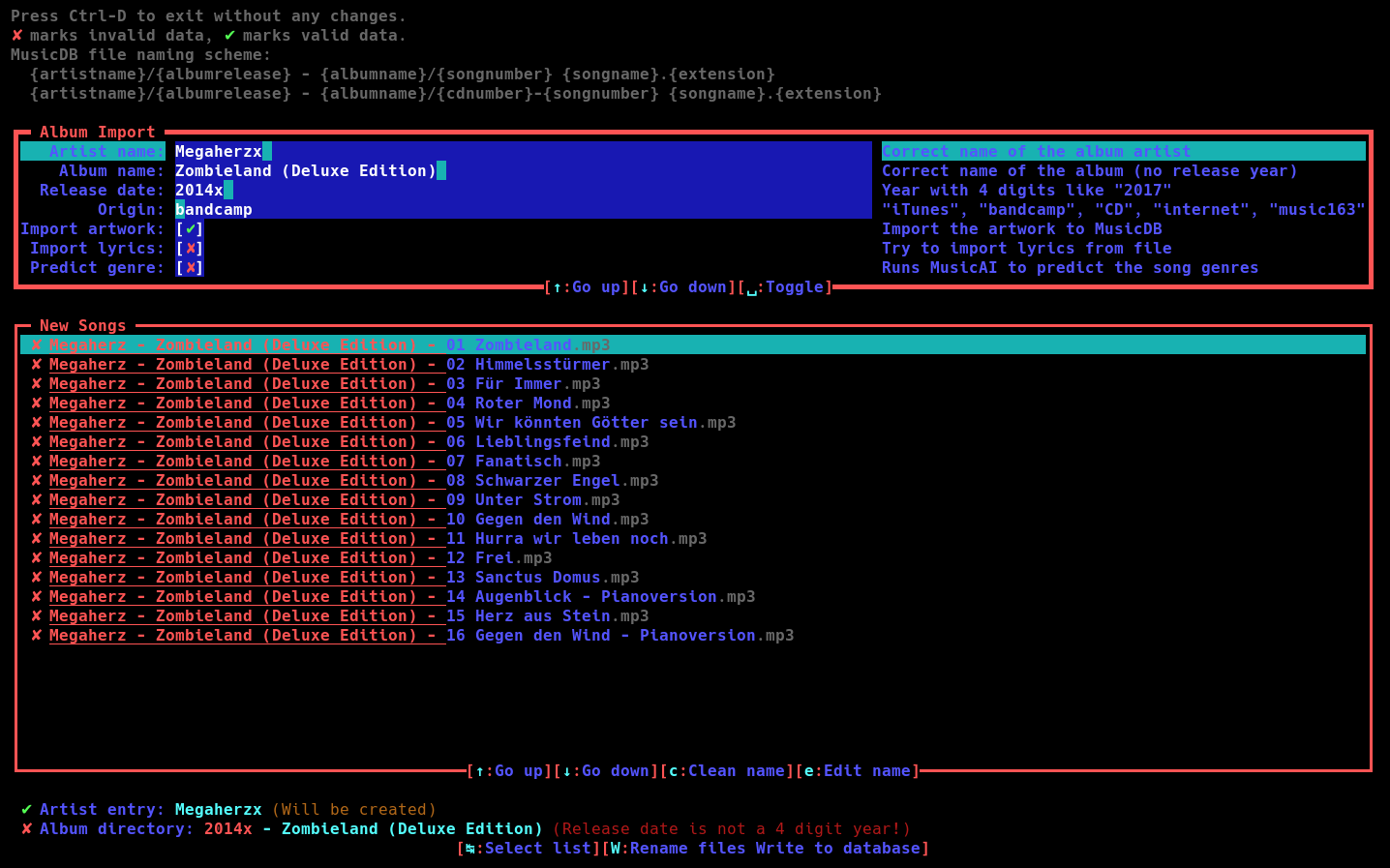
After selecting an album, the form shown on the screenshot above will be shown. There you can change the file names of the artist and album directory as well as the name of the song files. The name of all directories and files must match the naming scheme of MusicDB. The scheme is shown in the comment section on top of the form.
Below the comment section, there are two sub forms Album Import and New Songs. You can switch between those forms using the tab key (↹).
Album Import Form¶
The artist and album directory names gets generated out of the artist name, album name and release year. Those names and values can be changed in the Album Import form list. Furthermore it the can be selected if the artwork shall be imported as well, the lyrics if available. If there is an artwork file embedded in the song files, the import artwork checkbox gets set automatically. In case there are lyrics in the file, the checkbox gets set as well.
You can select the row of that form using the arrow keys ↓ and ↑. To toggle the checkboxes, use the space key. For entering text in the text areas, select the row and just type. You can move the cursor using ← and →.
New Songs Form¶
Below the form for the directory names, a form for the song file exists. Each file name gets analyzed by the add-module and checked if the name matches the naming scheme. Parts of the name that does not fit gets printed in red. Pressing the c-key removes all red printed parts from the file names.
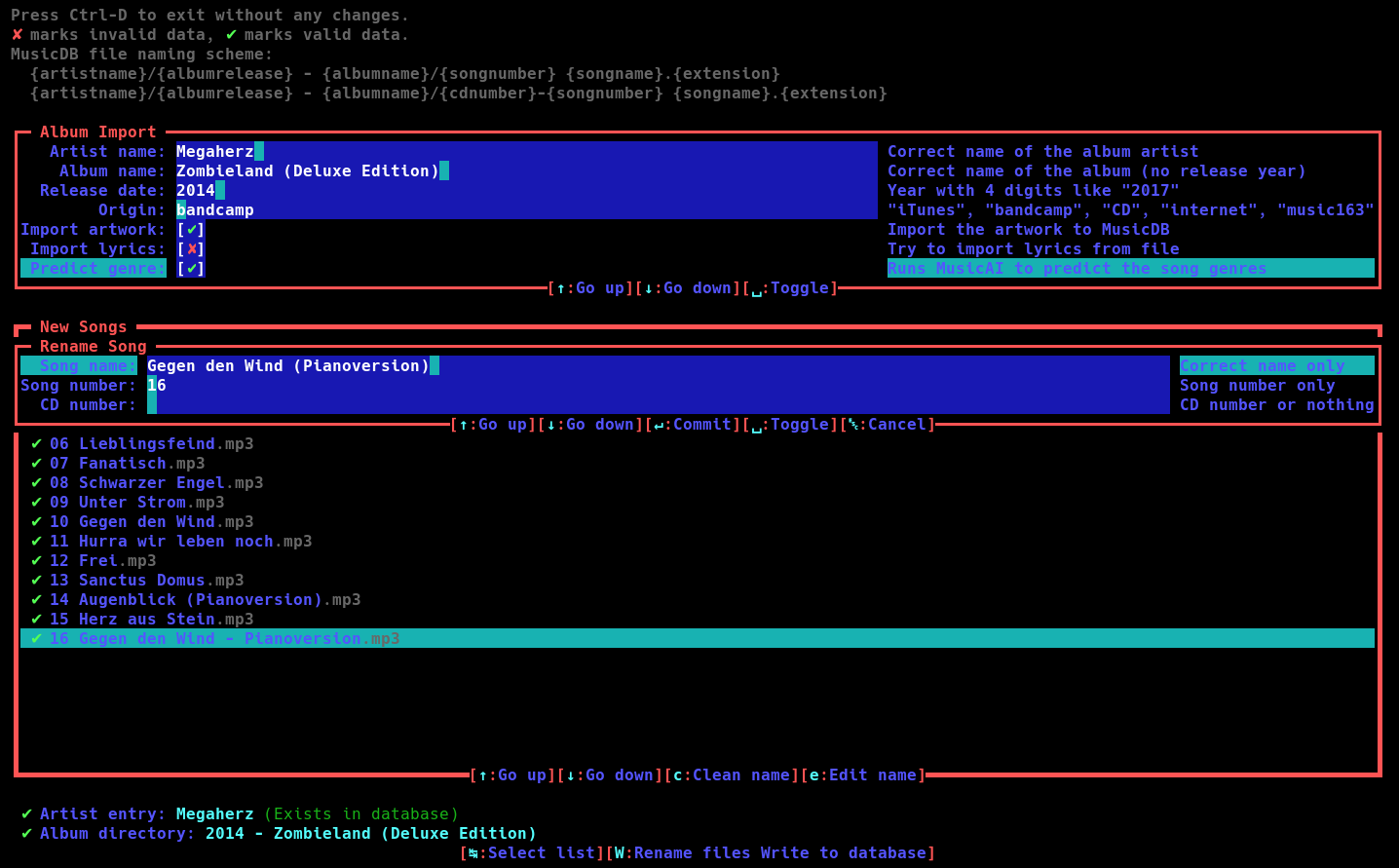
Pressing the e-key on a selected song entry, a dialog appears (see screenshot above) that allows you to fine tune the file name. There you can set the song name and the song number. Pressing enter (↵) confirms the changes and the add-module generates the new file name regarding the changes. If there are no multiple CDs for an album, do not type anything into the CD number input box. To reject the changes of that song, press escape (␛) twice.
Online Check¶
While changing names and values, they get checked immediately. If the entered values are correct gets displayed by a green ✔ marker. If there are any values wrong, they get marked with a red ✘.
Those markers are in front of each song file entry, showing for each file name if it matches the naming scheme. Furthermore there are two lines at the bottom of the import form showing the artist and album names. There you can see if the entered values in the Album Import text areas are valid. It gets also checked if the artist already exists in the database or if it does not yet. A none existing artist may indicate a typo in the artists name, so the comment after the artist name gets printed in yellow. If this is the first album of an artist you import, it is correct that the artist is not yet available in the database.
Import Process¶
If all changes are done and all values are correct, press capital W to rename the files and directories, and import the album to the database. If you press Ctrl-d instead, the import process gets canceled and nothing will be changed.
Depending on the checkboxes you set in the Album Import form, the following things will now happen:
Renaming the files and directory.
Importing the album artwork.
Importing the lyrics from each file into the database
It may happen that there is no artwork inside the song files. In that case, you have to import an artwork manually using the artwork - Artwork Management module.