genres - Genre Manager with CLUI¶
Execute musicdb genres to execute this module.
This command runs a command line “GUI” to manage genre tags.
Every change gets write to the database immediately.
Press Ctrl-D to exit the tag manager.
Managing Genres¶
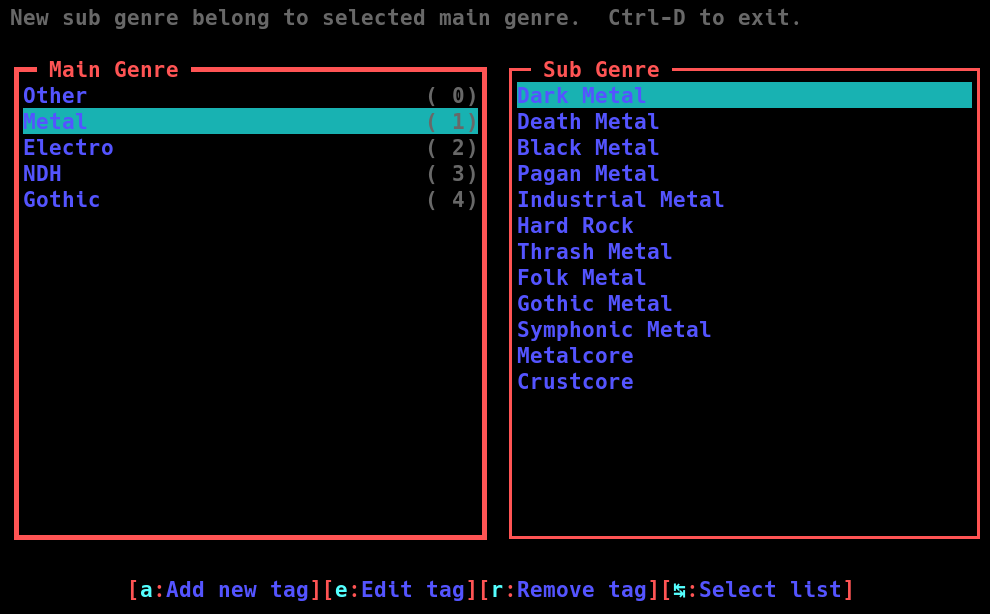
After calling the genres module, the form shown on the screenshot above appears. There you can add, edit or remove main and sub genres. On the left side, a list of all available main genres gets shown. You can move through the list using the arrow keys (← and →). On the right side, you see a list of sub genres that are associated to the main genre selected in the left list. You can switch between those lists using the tab key (↹).
Pressing the a-key opens a dialog where you can enter the name of the new genre. Pressing e opens the same dialog for the selected genre where you can edit its name. When removing a genre, all relations to songs and that genre gets removed as well. Be careful removing genres.
Beside the name, you can enter a position as well. For main genres, the position gets printed in gray color right to the name.
This position indicates where the genre shall appear in lists in the WebUI. For main genres, it is the Genre Select box show in the screenshot below. Those positions are not mandatory and will be ignored for sub genres anyway.
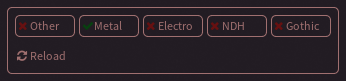
Updating Caches¶
Even if with each change the database gets updated, the WebSocket server and client many have outdated caches.
To to propagate the changes on the genres to the server and clients, force an cache update writing "refresh" into MusicDBs fifo file.
This file can be found in MusicDB’s data directory.
The following command line shows how to do this with a default installation setup.
echo "refresh" > /opt/musicdb/data/musicdb.fifo